Mate for iOS has an in-built website translator Safari extension that makes translating web pages on your iPhone or iPad extraordinarily easy.
It easily lets you:
- Translate full webpages between 100+ languages.
- Only highlight portions of text on any web page and get it translated in a neat popup window without needing to translate the full site.
To use both functions, you need to enable the extension first. Note it only works in iOS Safari (if you're looking for a Mac Safari extension, check out our Mac app), other iOS browsers don't give us access to implement this functionality.
To enable the extension, tap on the aA icon in Safari's toolbar and select "Manage Extensions," then turn Mate on.
The next step is to allow Mate access to the web pages.
It's very important to note that we never track, collect, or sell any of your data. Mate is one of the most privacy-conscious apps on the market. For some reason, Apple decided to scare users off with such dialogs, though.
To grant required permissions, tap on the share icon in Safari's toolbar again and select "Mate."
An alert will appear, asking you if you want to allow Mate access to this website.
Select "Always Allow..."
Another alert will appear after that, asking if you only want to enable Mate on the current website or on all websites.
Select "Always Allow on Every Website."
If we don't have the permission to all pages, we can't insert our translation script there, hence we can't translate neither the page entirely nor highlighted text on it.
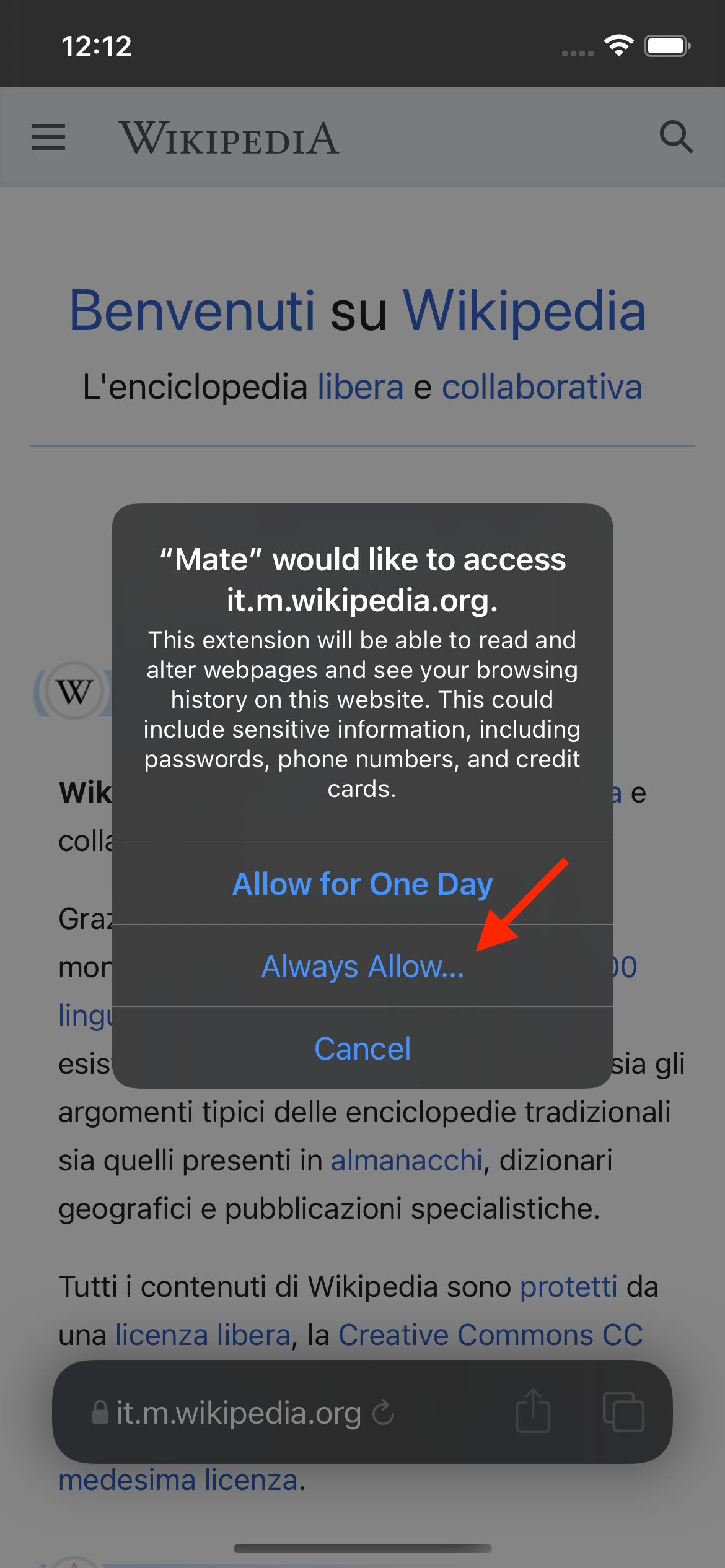
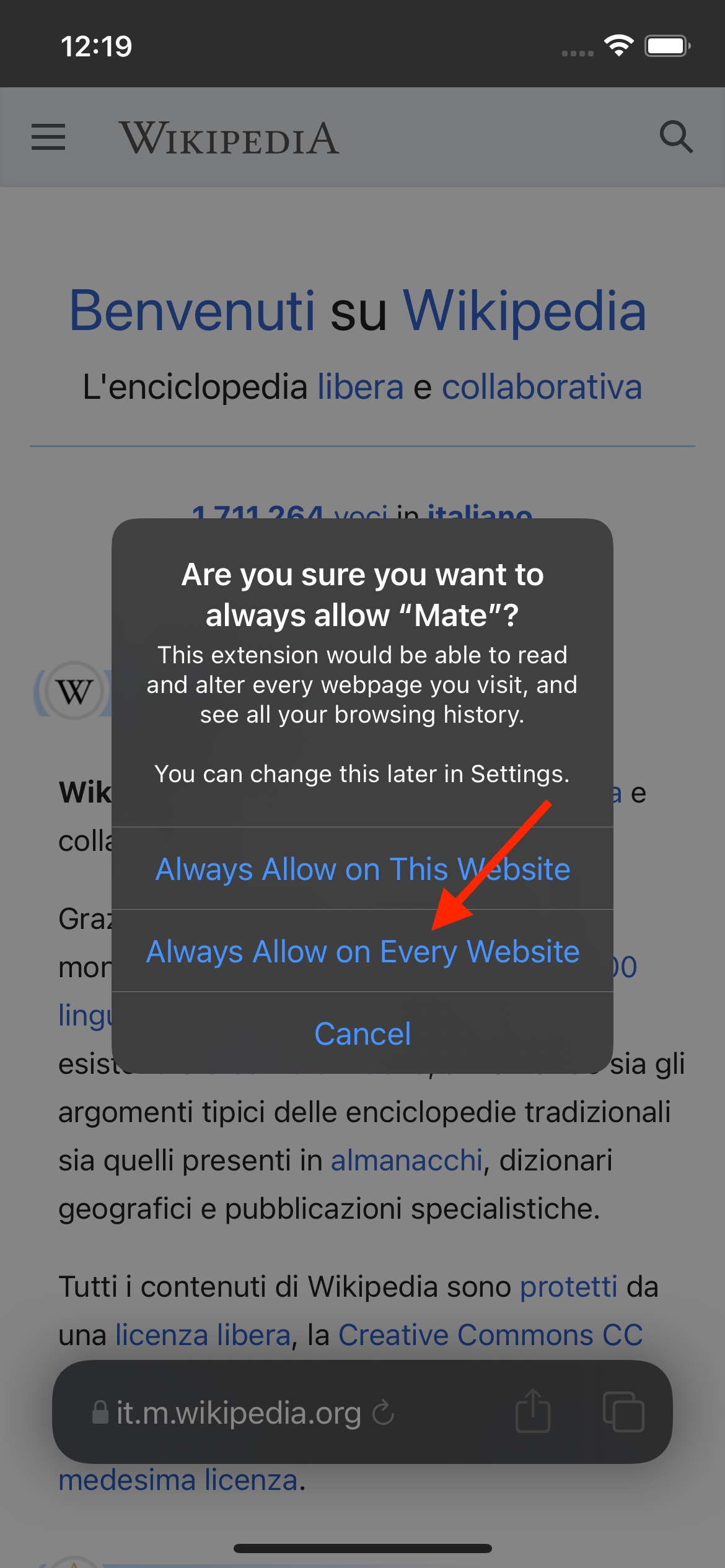
Now, with Mate enabled, you can start translating selected text or full pages to 100+ languages.
Full page translation
When you open a web page in another language, Mate will automatically ask you if you want to translate it to your language. If it doesn't ask you, you can always enable it from the "Mate" menu hidden behind the Safari "Share" button.
Tap "Translate to ..." to be able to read the whole website in your language. You can change the language by tapping the globe button.
Selected text translation
Simply highlight the text you want to translate. A Mate icon will appear near the highlighted text. Tap on it to translate the selection. A translation will appear right there in a neat window. Tap anywhere outside of it to dismiss the translation window.
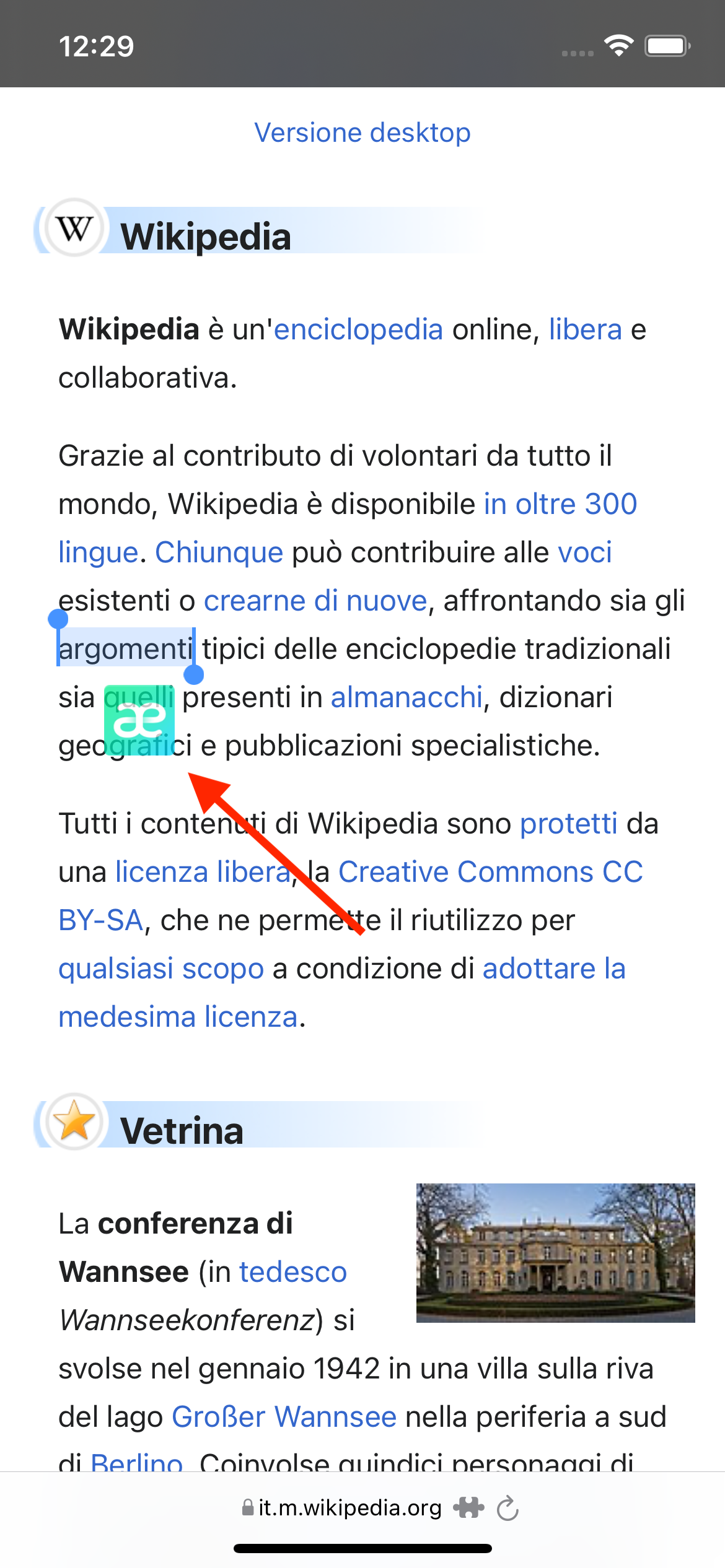
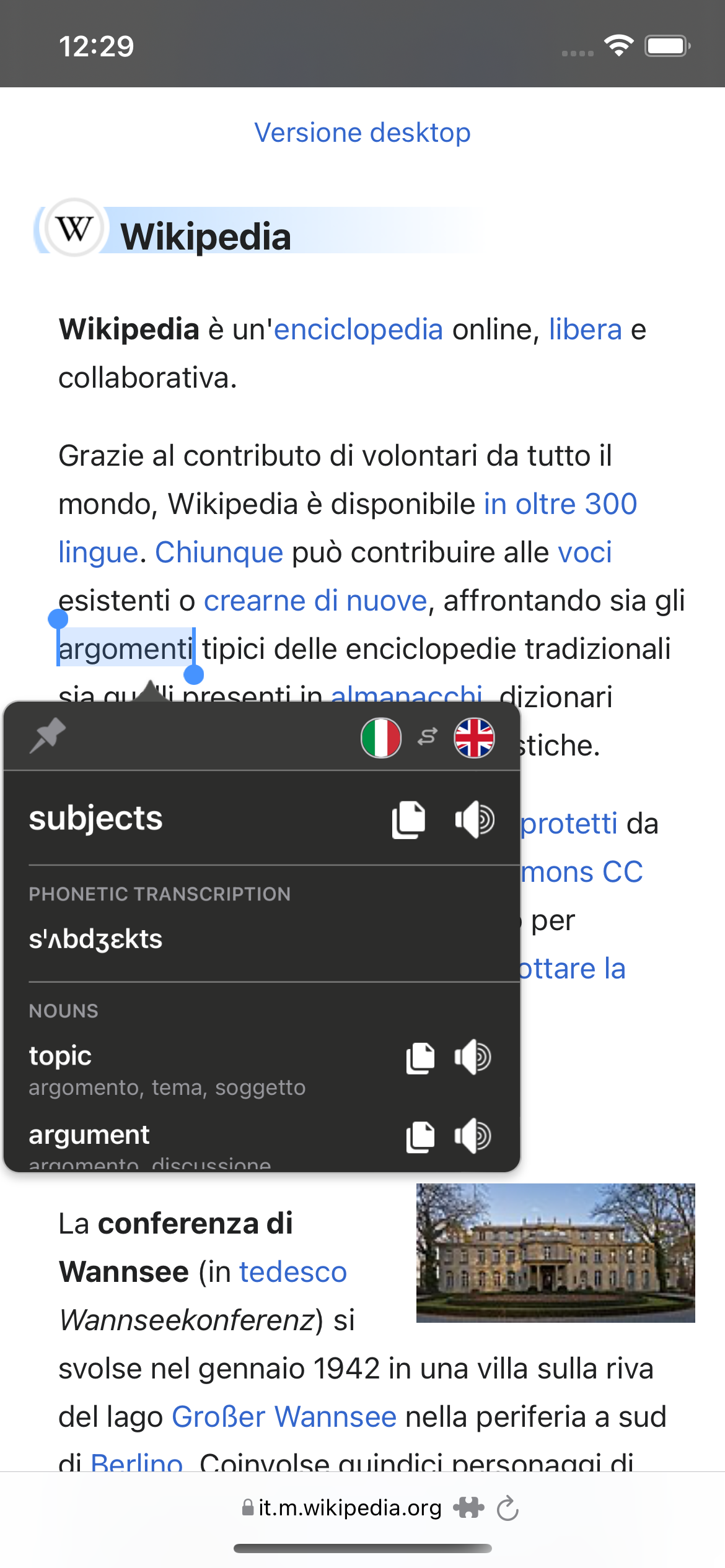
To change the languages, simply tap on the respective flags.
Install Mate's iPhone/iPad app here, if you don't have it yet.